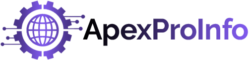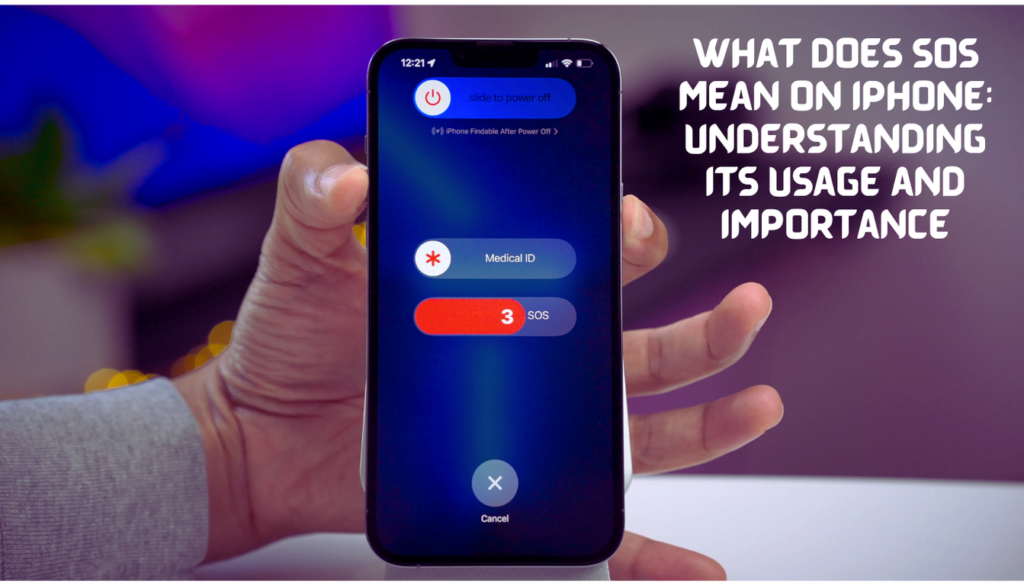
Introduction
In today’s fast-paced world, where smartphones have become an essential part of our lives, it’s important to be aware of the various features and functionalities they offer. One such feature that can prove to be crucial in times of emergency is the SOS feature on the iPhone. Have you ever wondered what SOS means on an iPhone and how it can help you in critical situations? In this article, we will explore the meaning of SOS on an iPhone, its purpose, and how to use it effectively. So let’s dive in!
1. What is SOS on iPhone?
SOS stands for “Save Our Souls” or “Save Our Ship,” and it is a universal distress signal widely recognized in emergency situations. On an iPhone, SOS is a feature that allows you to quickly seek help and contact emergency services when you find yourself in a dangerous or critical situation.
2. How Does SOS Work?
When you activate SOS on your iPhone, it automatically calls the local emergency services number, such as 911 in the United States. It also sends a predefined message along with your location information to your emergency contacts, letting them know that you are in need of assistance.
3. Activating SOS on Your iPhone
To activate, follow these simple steps:
- Open the Settings app on your iPhone.
- Scroll down and tap on “Emergency SOS.”
- Toggle the “Call with Side Button” switch to enable SOS functionality.
4. Configuring Emergency Contacts
Before using SOS, it’s important to set up your emergency contacts. These contacts will receive your SOS alert along with your location details. Here’s how you can configure your emergency contacts:
- Open the Health app on your iPhone.
- Tap on your profile picture in the top-right corner.
- Select “Medical ID” and tap on “Edit.”
- Scroll down to the “Emergency Contacts” section.
- Tap on the “+” icon to add emergency contacts from your contacts list.
5. Using SOS in Emergency Situations
In an emergency situation where you need immediate help, follow these steps to use the SOS feature on your iPhone:
- Press and hold the Side button and either Volume button simultaneously.
- Keep holding the buttons until the Emergency SOS slider appears.
- Drag the slider to the right to initiate the emergency call.
- Your iPhone will automatically call the local emergency services number.
- After the call ends, your emergency contacts will receive a message with your location information.
6. Customizing SOS Settings
To customize the SOS settings on your iPhone and enhance your emergency experience, you can follow these steps:
- Open the Settings app on your iPhone.
- Scroll down and tap on “Emergency SOS.”
- Here, you can adjust settings such as “Countdown Sound,” “Auto Call,” and “Call with Side Button” according to your preferences.
Conclusion
In times of distress, the SOS feature on your iPhone can prove to be a life-saving tool. By understanding its meaning, purpose, and how to use it effectively, you can ensure your safety and quickly seek help in emergency situations. Remember to configure your emergency contacts and familiarize yourself with the SOS activation process. Stay vigilant and make the most of this powerful feature on your iPhone.
Frequently Asked Questions (FAQs)
Q1. Can I use SOS on any iPhone model? Yes, SOS is available on all iPhone models running iOS 11 or later.
Q2. Will activating SOS call emergency services automatically? Yes, activating SOS on your iPhone will automatically call the local emergency services number, such as 911.
Q3. Is there a way to cancel an accidental SOS call? If you accidentally trigger an SOS call, you can cancel it by sliding the “Emergency SOS” slider to the left when it appears.
Q4. Can I customize the SOS countdown duration? No, the SOS countdown duration is fixed and cannot be customized. It is set to 3 seconds by default.
Q5. How do I know if my iPhone has successfully triggered an SOS call? After the call ends, your phone will display a screen with the option to share your location or cancel the call. If you don’t cancel the call, it means the SOS call was successfully initiated.